Finding the right screenshot software for Linux can transform your workflow, whether you're a developer documenting bugs, a writer creating tutorials, or a support professional sharing a quick visual. The Linux ecosystem offers a vast array of tools, from lightweight command-line utilities perfect for scripting to full-featured graphical applications with powerful annotation capabilities. This variety, however, can make choosing the best tool a challenge.
This guide simplifies that decision by providing a comprehensive resource list. We will explore 12 of the best Linux screenshot tools, analyzing their specific strengths, weaknesses, and ideal use cases. You'll gain practical insights into how each application performs for different tasks, from simple screen captures to complex, annotated images for technical documentation.
We will compare native desktop environment tools like those in GNOME and KDE, versatile third-party apps such as Flameshot and Ksnip, and even advanced command-line solutions for Wayland. Each entry includes direct links and key details to help you find the perfect screenshot software for Linux that aligns with your specific needs and technical expertise. Forget the guesswork; this list is your direct path to improving how you capture and share your screen.
1. Flameshot
Flameshot stands out as a premier piece of screenshot software for Linux, prized for its exceptionally fast and intuitive workflow. Its primary advantage is the powerful in-app editor that appears immediately after you select a screen region. This eliminates the extra step of opening a separate application for annotations, making it ideal for developers pointing out UI bugs or support teams creating quick visual guides.
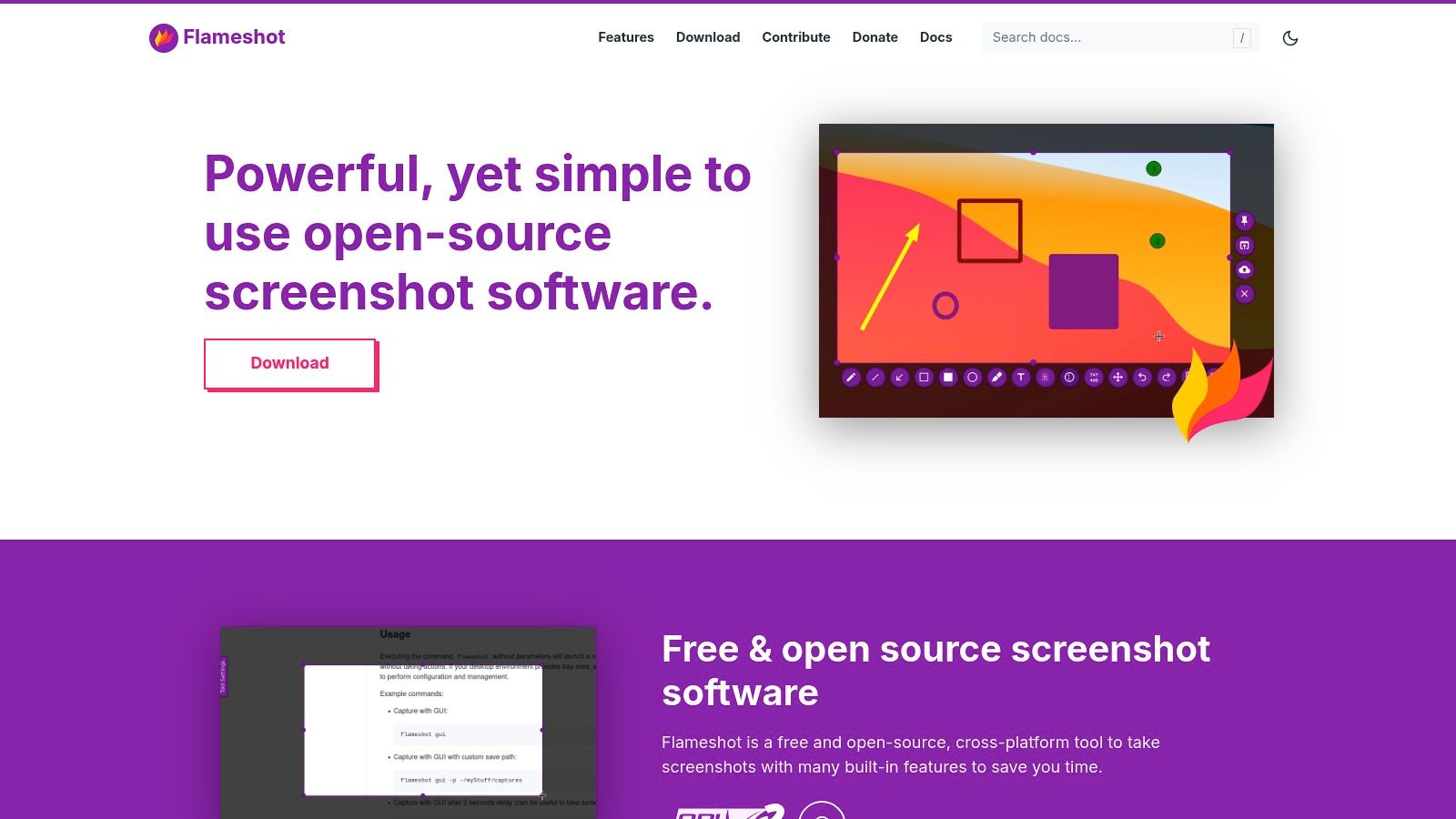
The on-the-fly editing tools include everything from arrows, shapes, and text to a pixelation tool for redacting sensitive information. Flameshot is free, open-source, and highly customizable, allowing users to change interface colors, button configurations, and keyboard shortcuts. For technical users, its command-line interface (CLI) is a significant benefit, enabling scripted and automated screen captures.
Key Features & Assessment
| Feature | Details & Use Case |
|---|---|
| Instant Annotation | Add arrows, text, counters, and blur directly on the capture. Perfect for quickly creating tutorials or highlighting bugs in a user interface. |
| CLI Support | Automate screenshots via scripts. For example, a QA engineer can script captures of an application's state at specific test intervals. |
| Customization | Modify shortcuts, interface colors, and button layouts to tailor the tool to your specific workflow and desktop environment. |
- Pros: The immediate editing capability provides one of the fastest workflows available. Its extensive packaging (AppImage, Snap, Flatpak) ensures it runs on nearly any Linux distribution.
- Cons: Wayland support can be inconsistent, sometimes requiring specific environment variables or desktop portal configurations to function correctly. Some desktop environments may need manual setup for global hotkeys.
Website: https://flameshot.org
2. Snap Store (Snapcraft)
While not a screenshot tool itself, the Snap Store is an essential platform for discovering and installing up-to-date screenshot software for Linux. Managed by Canonical, it provides a centralized app marketplace where users can find popular tools like Flameshot, Shutter, and Ksnip packaged as Snaps. Its key advantage is the transactional update system, which ensures that applications are always current and can be rolled back to a previous version if an update causes issues.
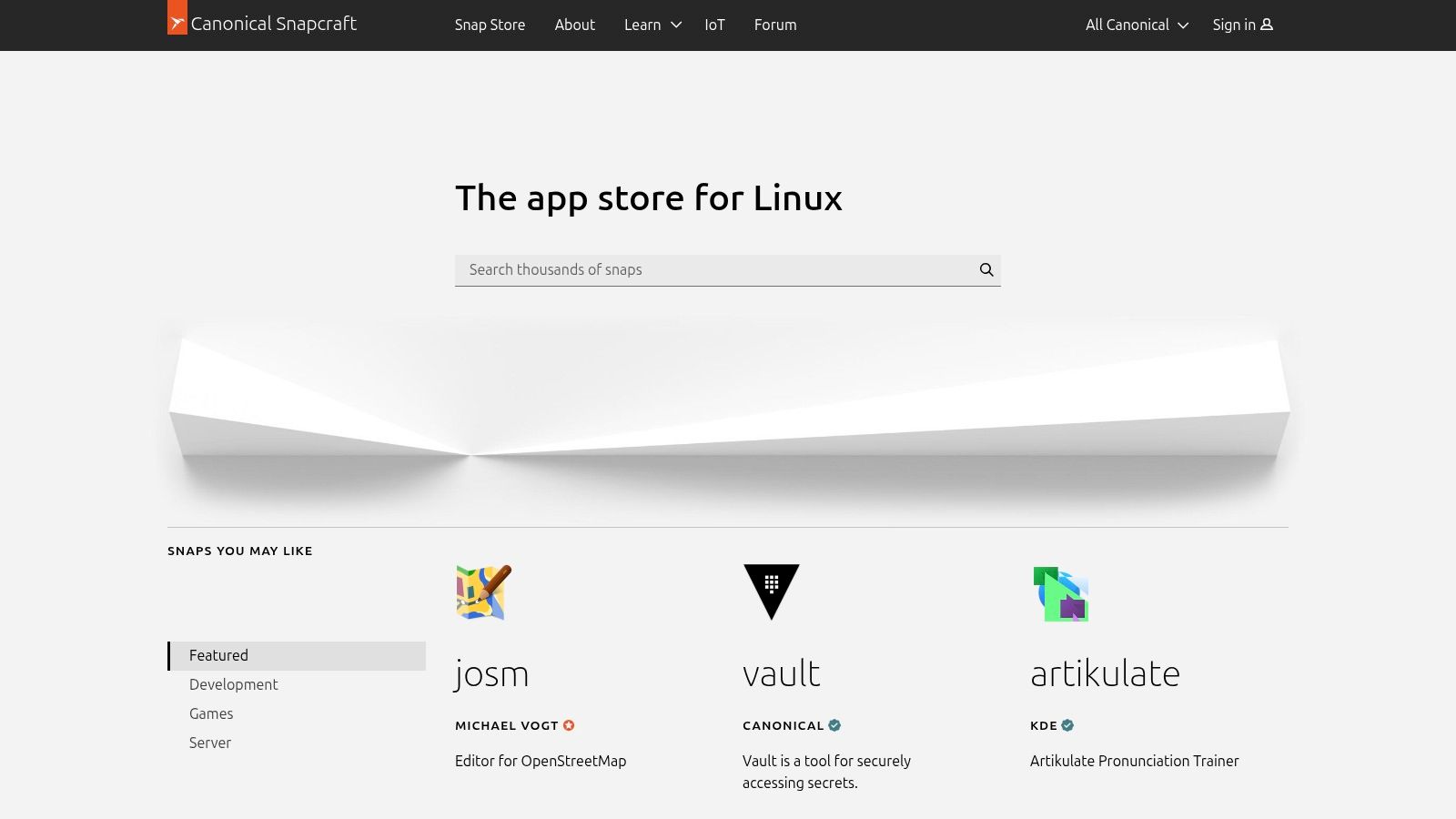
This platform simplifies installation across different distributions, bypassing potential dependency conflicts or outdated versions found in default system repositories. For developers and QA engineers on Ubuntu or related distros, using the Snap Store guarantees a consistent, sandboxed application environment. The official store pages provide clear, distro-specific installation commands, making it a reliable source for acquiring the latest screenshot utilities.
Key Features & Assessment
| Feature | Details & Use Case |
|---|---|
| Transactional Auto-Updates | Applications update automatically and can be reverted. Ideal for support teams who need stable, reliable tools without manual intervention. |
| High Discoverability | A centralized, curated store makes it easy to find and compare different screenshot tools. A content creator can quickly discover new software with specific features. |
| Cross-Distro Compatibility | Snaps run on most major Linux distributions, ensuring access to the same software versions regardless of the underlying OS. |
- Pros: Often provides newer application versions than standard repositories. Installation is simple and consistent, especially on Ubuntu-based systems.
- Cons: Snap confinement can sometimes interfere with system-level functions like global hotkeys or tray icons. Snapped apps may also have a slightly slower startup time compared to native packages.
Website: https://snapcraft.io
3. Flameshot
Flameshot stands out as a premier piece of screenshot software for Linux, prized for its exceptionally fast and intuitive workflow. Its primary advantage is the powerful in-app editor that appears immediately after you select a screen region. This eliminates the extra step of opening a separate application for annotations, making it ideal for developers pointing out UI bugs or support teams creating quick visual guides.
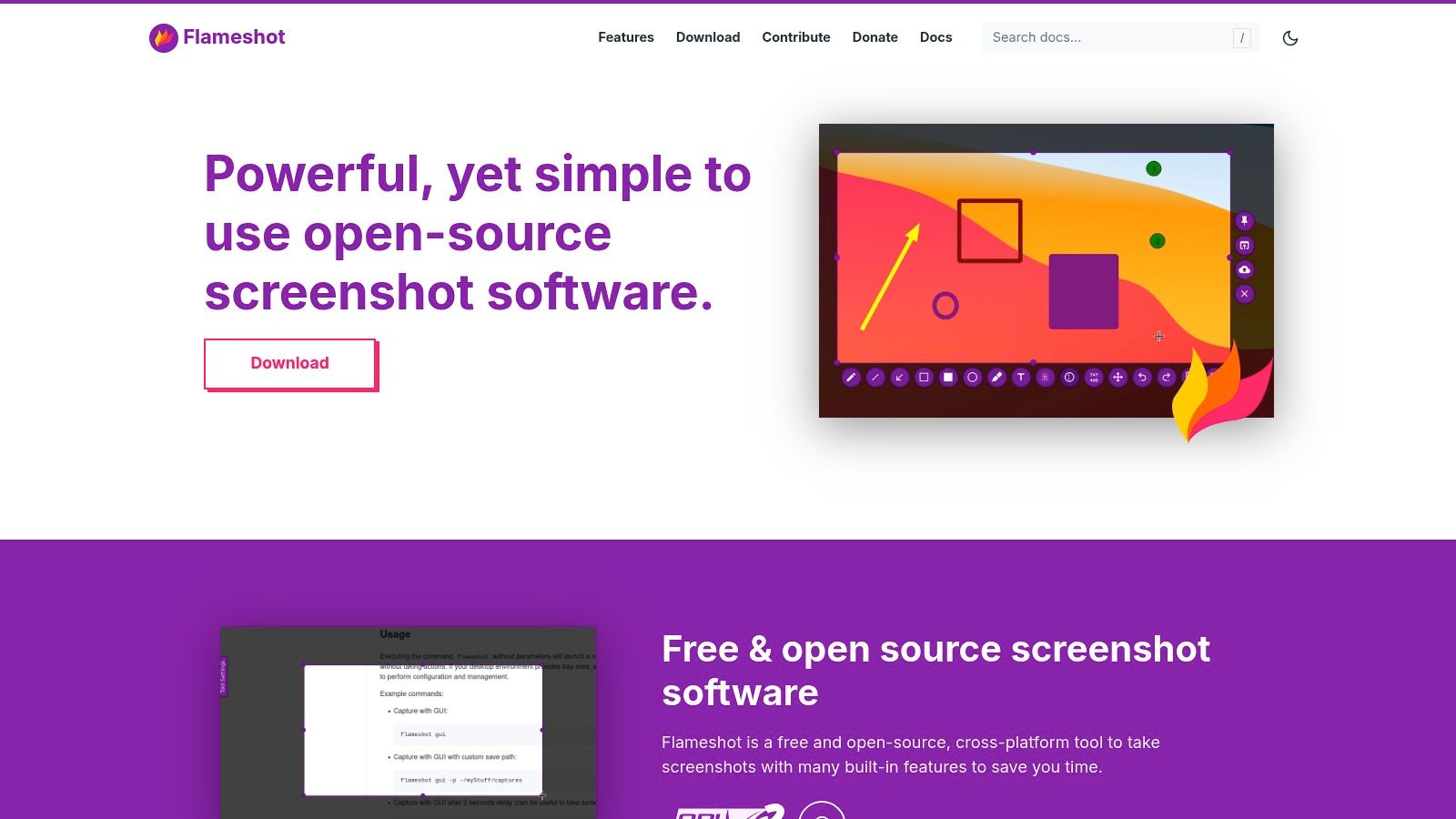
The on-the-fly editing tools include everything from arrows, shapes, and text to a pixelation tool for redacting sensitive information. Flameshot is free, open-source, and highly customizable, allowing users to change interface colors, button configurations, and keyboard shortcuts. For technical users, its command-line interface (CLI) is a significant benefit, enabling scripted and automated screen captures.
Key Features & Assessment
| Feature | Details & Use Case |
|---|---|
| Instant Annotation | Add arrows, text, counters, and blur directly on the capture. Perfect for quickly creating tutorials or highlighting bugs in a user interface. |
| CLI Support | Automate screenshots via scripts. For example, a QA engineer can script captures of an application's state at specific test intervals. |
| Customization | Modify shortcuts, interface colors, and button layouts to tailor the tool to your specific workflow and desktop environment. |
- Pros: The immediate editing capability provides one of the fastest workflows available. Its extensive packaging (AppImage, Snap, Flatpak) ensures it runs on nearly any Linux distribution.
- Cons: Wayland support can be inconsistent, sometimes requiring specific environment variables or desktop portal configurations to function correctly. Some desktop environments may need manual setup for global hotkeys.
Website: https://flameshot.org
4. Ksnip
Ksnip is a feature-rich, cross-platform screenshot software for Linux that excels with its extensive annotation capabilities and robust environment support. Its key advantage is its balance between a user-friendly interface and advanced functionalities, such as plugin support for OCR (Optical Character Recognition) and watermarking. This makes it a powerful choice for users who need more than basic markups, like technical writers documenting software or support agents creating detailed guides.

This free and open-source tool works reliably on both X11 and major Wayland desktop environments, a crucial factor for users on modern Linux distributions. Ksnip offers various capture modes, including full-screen, rectangular area, and active window, along with a delay timer. Its wide availability across DEB, RPM, AppImage, Flatpak, and Snap formats ensures it can be installed on virtually any system with minimal hassle.
Key Features & Assessment
| Feature | Details & Use Case |
|---|---|
| Advanced Annotations | Add watermarks, stickers, blur, and pixelation. Ideal for content creators who need to brand their images or redact personal data before publishing. |
| Broad Environment Support | Native functionality on both X11 and Wayland (like GNOME and KDE Plasma). This ensures reliable performance on modern and legacy display servers. |
| Upload Capability | Directly upload screenshots to Imgur, FTP servers, or through custom scripts. A great time-saver for developers sharing bug reports or teams sharing visuals. |
- Pros: The editor is powerful, with plugin and OCR support expanding its capabilities significantly. Its multiple installation options and active maintenance make it a reliable choice.
- Cons: Some of the more advanced features, like OCR, depend on external plugins that require separate configuration, adding an extra step for users.
Website: https://github.com/ksnip/ksnip
5. Shutter
Shutter is one of the classic, feature-rich screenshot software for Linux, long favored for its comprehensive capabilities. It operates from a session-based, tabbed interface, allowing users to manage multiple captures in one window. Its standout feature is the sheer breadth of its capture modes, which include not only the standard area, window, and fullscreen options but also a dedicated tool for capturing entire webpages without needing a separate browser extension.
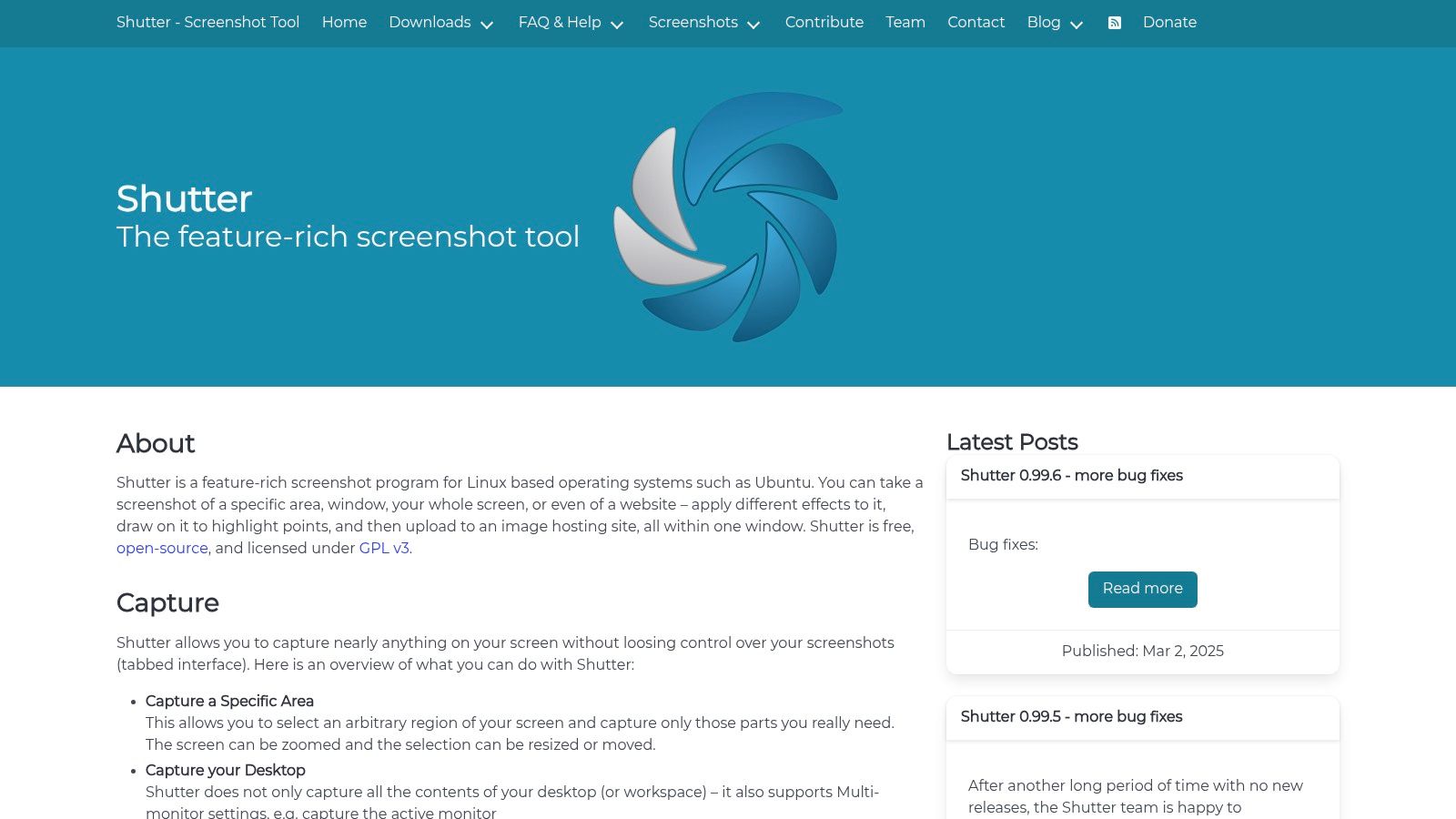
This tool is more than just a capture utility; it's a complete workflow solution. After taking a screenshot, you can open it in Shutter's built-in editor to add annotations, apply effects like grayscale or watermarks, and crop the image. It also includes integrated plugins for uploading directly to image hosting services, streamlining the process for content creators who need to quickly share their visuals online.
Key Features & Assessment
| Feature | Details & Use Case |
|---|---|
| Multiple Capture Modes | Capture a selection, a specific window, the full desktop, or even an entire scrolling webpage. Ideal for technical writers documenting a long online process. |
| Built-in Editor | Includes a powerful editor for adding text, shapes, and pixelation. Also features a unique auto-incrementing counter for creating step-by-step guides. |
| Plugin System | Apply effects like torn paper edges or upload directly to image hosts and cloud storage. This is great for bloggers who need to quickly style and share images. |
- Pros: Its all-in-one, tabbed interface is excellent for managing and editing multiple screenshots in a single session. The webpage capture feature is a significant time-saver.
- Cons: Its reliance on older Perl and GTK libraries has led to packaging issues on modern distributions, sometimes making installation more complex than other tools.
Website: https://shutter-project.org
6. KDE Spectacle
As the native screenshot utility for the KDE Plasma desktop, Spectacle offers deep system integration and a reliable, straightforward user experience. It excels in its simplicity and efficiency, covering all essential capture modes, including fullscreen, active window, specific region, and even delayed captures. This makes it an excellent default choice for users who value stability and a tool that works perfectly out of the box within its intended environment.
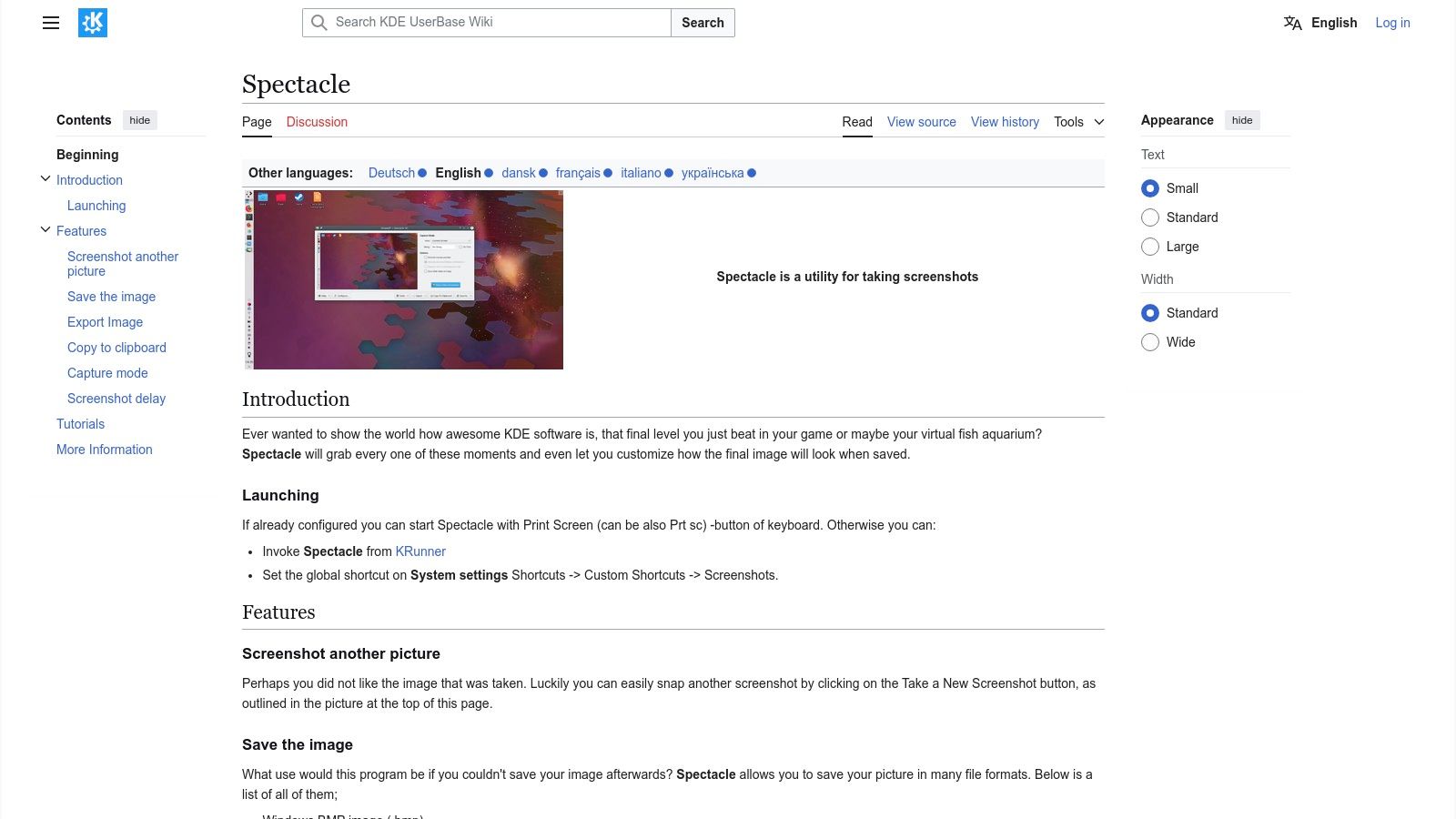
While its annotation tools are more basic than specialized editors, they cover essential needs like adding arrows, text, and shapes directly after a capture. A significant advantage is its robust, first-party support for Wayland, including screen recording capabilities on recent Plasma versions. For users of the KDE ecosystem, Spectacle is a top-tier piece of screenshot software for Linux that requires no extra setup to perform its core functions flawlessly.
Key Features & Assessment
| Feature | Details & Use Case |
|---|---|
| Deep KDE Integration | Launches instantly with the Print Screen key in Plasma. Ideal for users who want a seamless, no-fuss experience on their native desktop. |
| Wayland Support | Offers reliable screen capture and recording on Wayland sessions. A developer working on a Wayland-native app can easily document bugs. |
| Multiple Capture Modes | Supports fullscreen, region, window, and timed delay captures. A support agent can set a 5-second delay to capture a dropdown menu. |
- Pros: Flawless integration with the KDE Plasma desktop and its components. Actively developed with excellent, built-in Wayland support.
- Cons: Annotation features are less advanced compared to tools like Flameshot. Its full feature set is best experienced within Plasma, as it relies on KDE portals.
Website: https://userbase.kde.org/Spectacle
7. GNOME Built-in Screenshot
For users running the GNOME desktop environment (versions 42 and newer), the best screenshot software for Linux might be the one that’s already installed. This integrated tool offers a seamless, zero-configuration experience for basic captures. Activated with the Print Screen key, it provides an elegant on-screen overlay to select a region, a specific window, or the entire screen, making it incredibly fast for simple documentation and sharing.
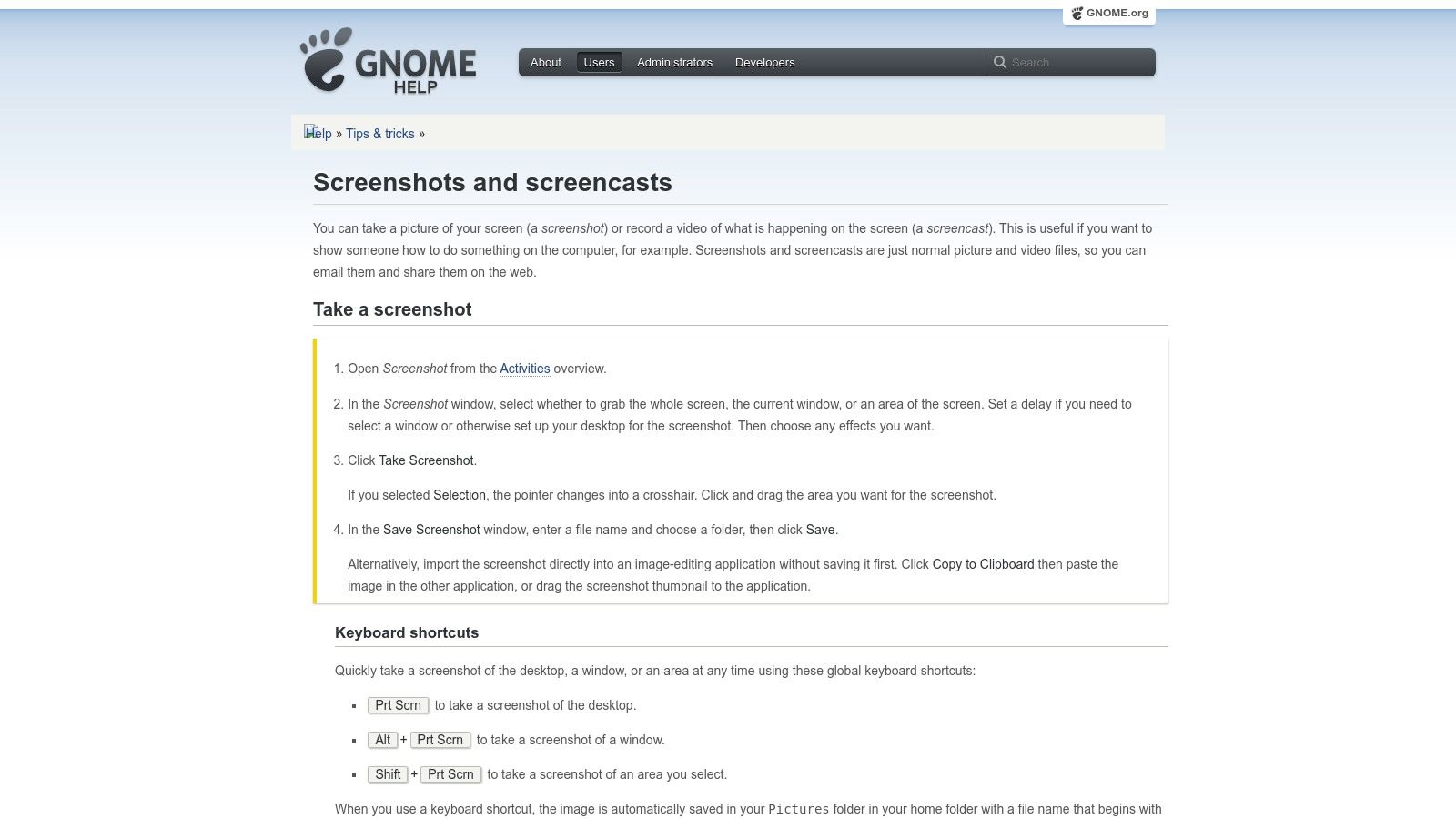
Its core strength is its simplicity and deep integration with the desktop. There are no packages to install or settings to configure. Captures can be saved directly to the Pictures folder or copied to the clipboard with a single click. The tool also includes a built-in screencast recorder, adding value for users who need to create quick video demonstrations without installing third-party applications. It is the definition of a "just works" utility for fundamental screen capture needs.
Key Features & Assessment
| Feature | Details & Use Case |
|---|---|
| Deep OS Integration | Activated via the Print Screen key with no setup. Perfect for users who need a reliable, native tool for quick, everyday captures without extra software. |
| Mode Selection UI | A clean overlay lets you switch between region, screen, and window capture. This is ideal for quickly grabbing an error message or a specific UI element. |
| Integrated Screencast | Record screen activity directly from the same interface. A content creator can use this to quickly record a short tutorial or product demo. |
- Pros: Requires no installation on modern GNOME desktops, offering an incredibly simple and stable user experience. The integrated design is clean and unobtrusive.
- Cons: It completely lacks any annotation or editing features. For adding arrows, text, or obfuscation, you must open the screenshot in an external image editor like GIMP or Shotwell.
Website: https://help.gnome.org/users/gnome-help/stable/screen-shot-record.html.en
8. Xfce4-screenshooter
Xfce4-screenshooter is the official screenshot utility for the lightweight Xfce desktop environment, but it functions perfectly on other desktops as a fast and no-frills tool. It provides essential capture modes- fullscreen, active window, and region select- alongside practical features like a capture delay. This makes it an ideal piece of screenshot software for Linux users who value simplicity, stability, and minimal resource usage.
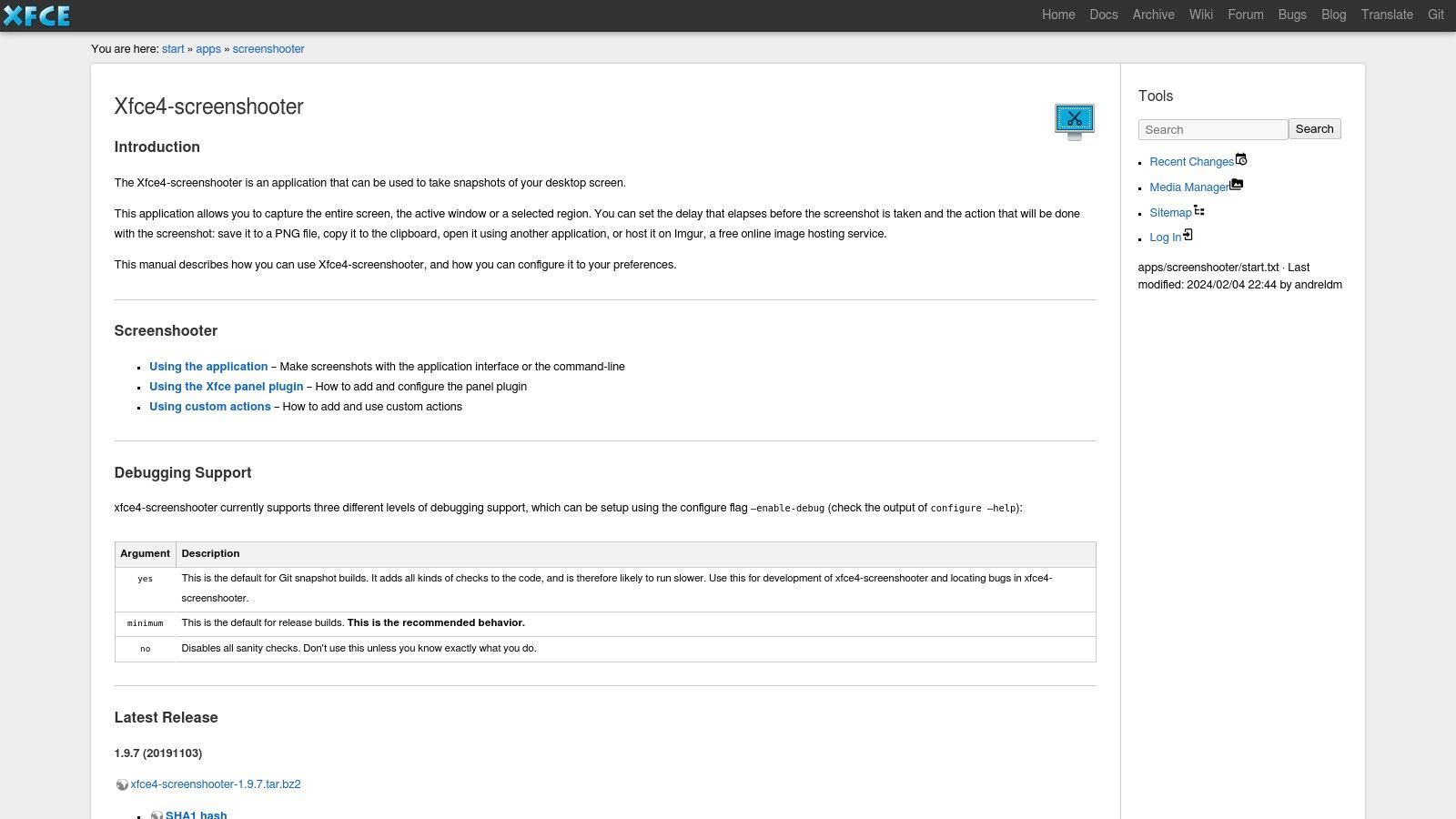
Its main strength lies in its tight integration with the Xfce ecosystem and its lean design. After capturing an image, users can save it locally, copy it to the clipboard, or use a custom action like opening it in GIMP for advanced editing. It also includes an optional Imgur upload feature for quick, web-based sharing, making it a surprisingly versatile tool for its small footprint. The command-line interface further extends its utility for scripting purposes.
Key Features & Assessment
| Feature | Details & Use Case |
|---|---|
| Custom Actions | Define post-capture commands. A developer could set it to automatically open captures in an image editor for immediate annotation. |
| Panel Integration | Add a launcher to the Xfce panel for one-click access to its capture modes, streamlining the workflow for frequent users. |
| Imgur Upload | Directly upload captures to Imgur. This is perfect for support staff or forum users who need to quickly share a visual reference online. |
- Pros: Extremely lightweight, stable, and well-integrated into the Xfce environment. It offers excellent documentation and is available in most distribution repositories.
- Cons: Clipboard functionality can be limited without a separate clipboard manager like
xfce4-clipmaninstalled and running. It lacks built-in annotation tools.
Website: https://docs.xfce.org/apps/screenshooter/start
9. ImageMagick import
ImageMagick is a venerable and powerful image manipulation suite, and its import command-line tool is a classic piece of screenshot software for Linux, particularly for users who live in the terminal. It excels in environments where a graphical user interface is unavailable or undesirable, such as on servers or within automated scripts. This tool provides a no-frills, highly scriptable method to capture a specific window, a selected region, or the entire desktop directly from the command line.
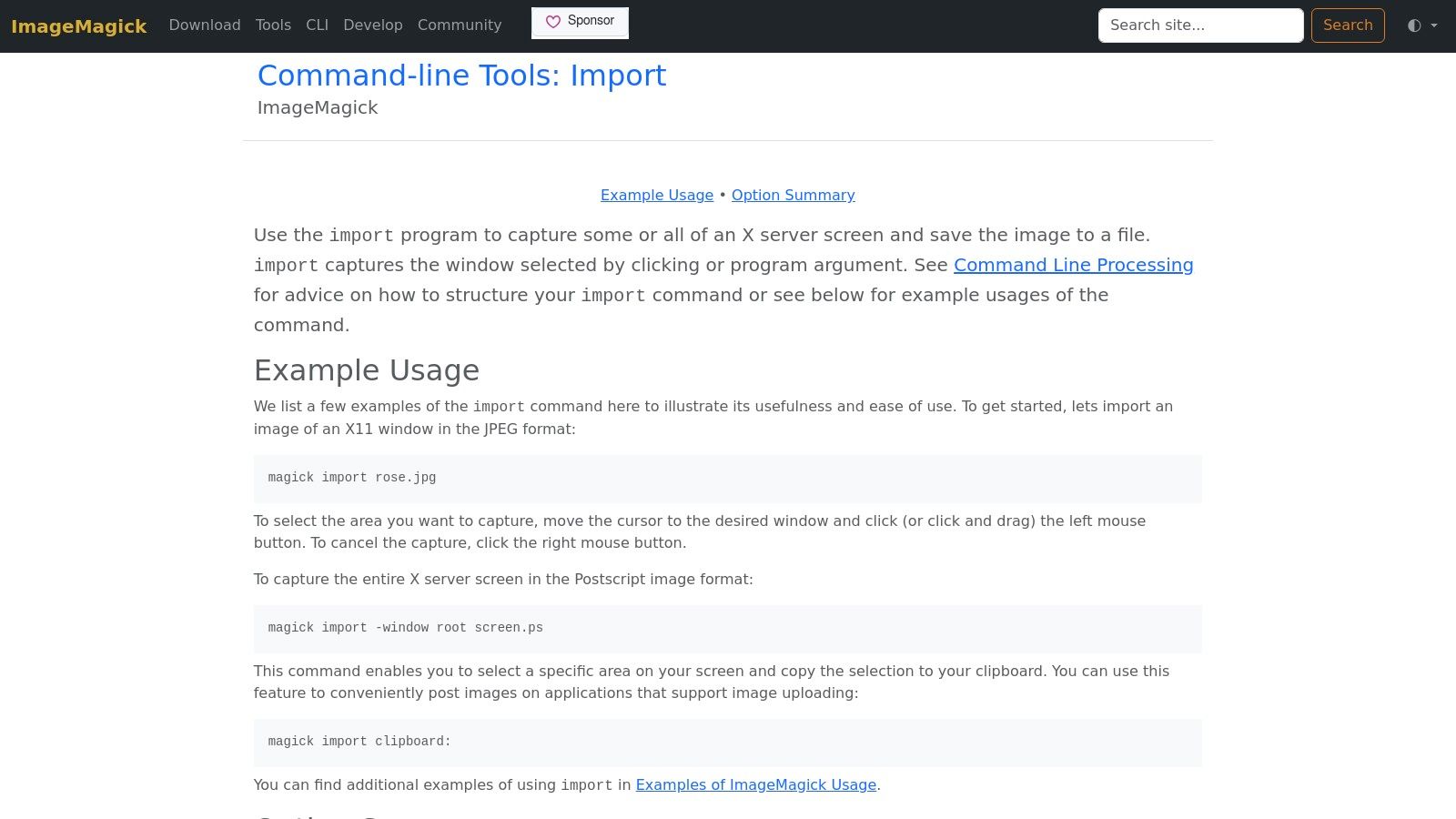
Its strength lies not in interactive features but in its sheer flexibility for automation. As part of the broader ImageMagick ecosystem, captures taken with import can be piped directly into other commands for conversion, resizing, or complex modifications without ever saving an intermediate file. This makes it an indispensable utility for system administrators and developers who need to integrate screen captures into their backend workflows, such as automated UI testing or server monitoring.
Key Features & Assessment
| Feature | Details & Use Case |
|---|---|
| CLI-Based Capture | Capture the entire desktop, a specific window, or a selected region using simple terminal commands. Ideal for headless server monitoring or remote system administration. |
| Extensive Format Support | As part of ImageMagick, it can save captures in over 100 image formats (PNG, JPG, TIFF, etc.), offering unparalleled output flexibility. |
| Automation & Scripting | Easily integrate screen captures into shell scripts. A developer could use it in a cron job to capture a web application's state every hour for archival. |
- Pros: Extremely powerful and flexible for scripted workflows and server-side automation. It is readily available in nearly every major Linux distribution's package repositories.
- Cons: It lacks a modern graphical user interface and its native Wayland support is limited, primarily functioning on traditional X11 or XWayland sessions.
Website: https://imagemagick.org/script/import.php
10. GIMP (built-in Screenshot Dialog)
While not a standalone screenshot utility, the GNU Image Manipulation Program (GIMP) includes a robust, built-in capture feature. This approach is ideal for users who need to immediately move from capturing an image to performing advanced edits. Instead of taking a screenshot and then opening it in an editor, GIMP’s dialog lets you capture a specific window, a selected region, or the entire screen and have it open directly as a new project.
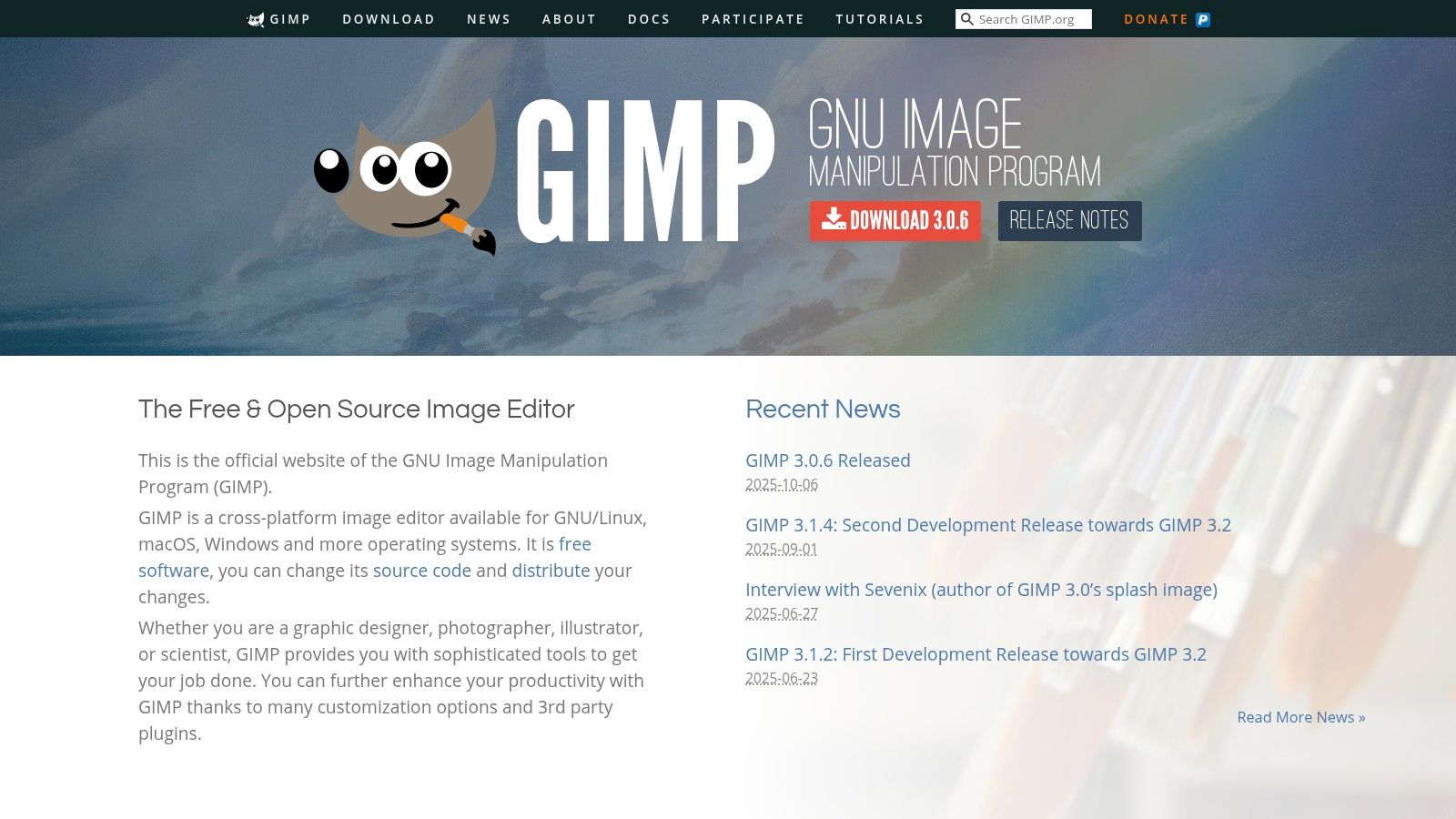
The primary advantage is leveraging GIMP's entire professional-grade editing suite for annotations, color correction, layering, and complex manipulations. This makes it a powerful piece of screenshot software for Linux users creating detailed technical documentation or high-quality tutorials. The capture dialog includes a useful delay timer, and it cleverly places the mouse pointer on a separate, editable layer, allowing you to move or remove it easily during post-processing.
Key Features & Assessment
| Feature | Details & Use Case |
|---|---|
| Integrated Editing Workflow | Captures directly into GIMP's advanced editor. Perfect for technical writers or designers who need to add complex layers, filters, or precise annotations. |
| Capture Delay | Set a timer before the screenshot is taken. This is essential for capturing dynamic menus or UI elements that only appear on hover or after a click. |
| Separate Pointer Layer | The mouse cursor is captured on its own layer, not burned into the image. This allows for easy repositioning or removal for cleaner documentation. |
- Pros: Combines screen capture and a powerful, feature-rich image editor into a single, streamlined process. It's excellent for complex annotation and post-production tasks.
- Cons: As a full-fledged image editor, GIMP is much heavier and slower to launch than dedicated screenshot tools, making it unsuitable for quick, on-the-fly captures.
Website: https://www.gimp.org
11. Wayland toolchain: grim + slurp + swappy
For users on modern Wayland compositors like sway or Hyprland, the combination of grim, slurp, and swappy offers a powerful, minimalist, and scriptable screenshot solution. This toolchain approach separates tasks: grim handles the actual screen capture, slurp selects the screen region, and swappy provides optional annotation. This modularity makes it exceptionally fast and efficient, integrating directly into the desktop environment's keybindings for a seamless workflow.
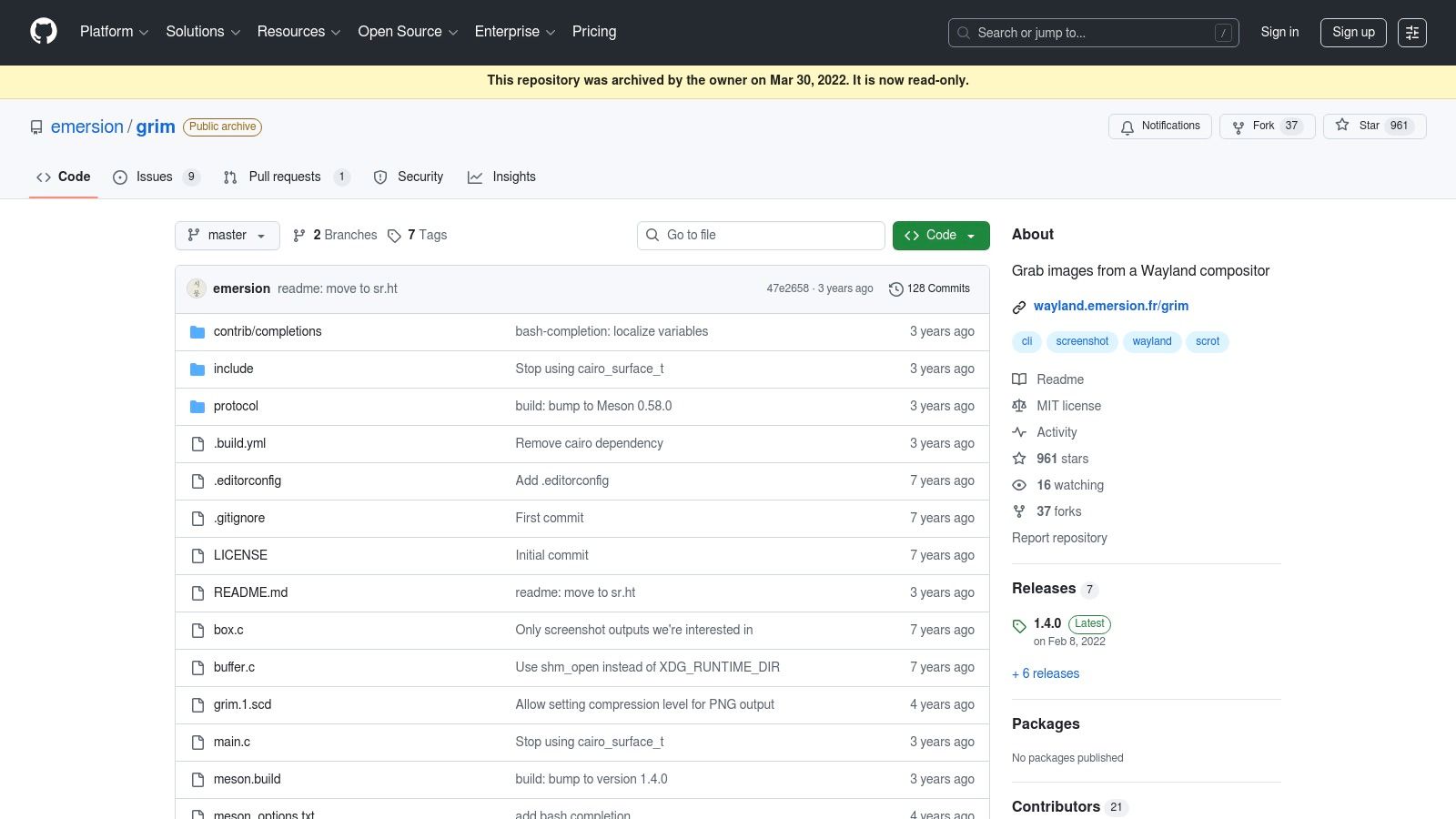
Unlike all-in-one applications, this setup is built for power users who prefer composing simple, single-purpose tools. It excels in automation, allowing developers and system administrators to create complex scripts that chain these commands together. For instance, a single command can select a region, capture it, pass it to an editor, and save the final result without any manual intervention, making it a premier piece of screenshot software for Linux power users on Wayland.
Key Features & Assessment
| Feature | Details & Use Case |
|---|---|
| Native Wayland Support | Works flawlessly on modern Wayland compositors without requiring X11 compatibility layers. Ideal for users on environments like sway, Hyprland, or wlroots-based systems. |
| Highly Scriptable | Each tool is a CLI command that can be piped into others. A QA engineer can script captures of specific windows (grim -g "$(slurp -w)") and automatically upload them. |
| Modular & Lightweight | Install only what you need. If you don't require annotations, you can just use grim and slurp, keeping the system free of unnecessary dependencies. |
- Pros: Exceptionally fast, low on resources, and offers a pure Wayland-native experience. Its scriptability is unmatched for automation tasks.
- Cons: Requires manual setup and configuration via the command line and shell scripts. The initial learning curve is steep for users accustomed to GUI-based tools.
Website: https://github.com/emersion/grim
12. Gyazo
Gyazo is a service-oriented screenshot tool built for speed and effortless sharing. Instead of saving a file locally, it instantly uploads your capture to the cloud and places a shareable link on your clipboard. This makes it an excellent piece of screenshot software for Linux users who need to quickly share visuals in chat applications like Slack, Discord, or in bug tracking systems. Its core value is removing the friction between taking a screenshot and sharing it with others.
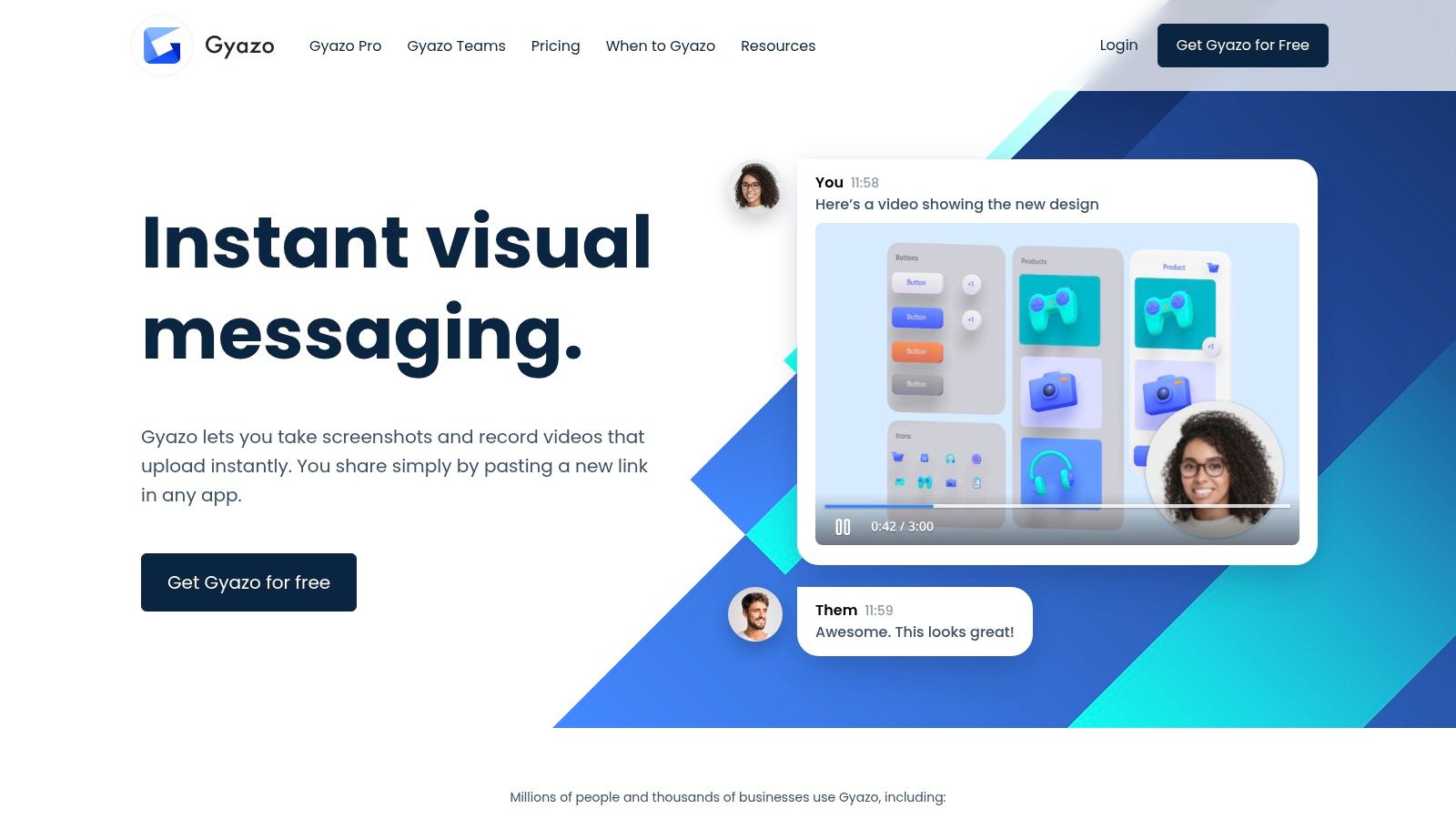
The service offers a free tier for basic image sharing, while paid Pro and Teams plans unlock advanced features like OCR text recognition, password-protected links, and powerful in-browser editing tools. All captures are automatically saved to a searchable online account, creating a visual history that's easy to reference. While the official clients are for Windows and macOS, a community-supported open-source client brings its core functionality to the Linux desktop.
Key Features & Assessment
| Feature | Details & Use Case |
|---|---|
| Instant Cloud Upload | Captures are automatically uploaded, and a shareable link is copied to your clipboard. Ideal for collaborative environments where speed is critical. |
| Searchable History | All captures are indexed in a web-based gallery. A developer can quickly find a screenshot of a specific UI state from weeks ago using OCR search (Pro feature). |
| Advanced Pro Features | Paid plans add OCR, ad-free viewing, and in-browser editing. A support agent could use the editor to annotate a user's screenshot directly from a shared link. |
- Pros: The sharing workflow is exceptionally fast, making it perfect for real-time collaboration. The cross-platform service and clear pricing tiers are a major plus for teams using multiple operating systems.
- Cons: The official Linux client is community-maintained and may not be as feature-rich or stable as its Windows/macOS counterparts. Advanced features like extended video capture have limited support on Linux.
Website: https://gyazo.com
Screenshot Software for Linux: Feature Comparison of 12 Tools
| Tool / Platform | Core Features / Capabilities | User Experience / Quality ★★★★☆ | Value & Pricing 💰 | Target Audience 👥 | Unique Selling Points ✨ |
|---|---|---|---|---|---|
| Flathub | Flatpak apps catalog, distro-agnostic installs | Reliable, centralized, easy updates | Free / Open source | Linux users seeking diverse screenshot apps | Broad app selection, one-click installs |
| Snap Store (Snapcraft) | Snap packages, transactional auto-updates, rollbacks | Smooth Ubuntu integration, high discoverability | Free / Open source | Ubuntu and multi-distro users | Auto-updates & rollback features |
| Flameshot | Editor, annotations, CLI automation | Fast editing, customizable UI | Free / Open source | Linux users needing annotation + capture | In-capture editing, multiple packaging |
| Ksnip | Cross-platform, OCR plugin, advanced annotations | Robust editor, supports X11 & Wayland | Free / Open source | Power users needing advanced annotation | OCR, stickers, multi-upload support |
| Shutter | Multiple capture modes, effects, batch workflow | Feature-rich, classic Linux tool | Free / Open source | Experienced Linux users | Batch processing, rich capture modes |
| KDE Spectacle | Region/window/full capture, Wayland support | Seamless KDE Plasma integration | Free / Open source | KDE Plasma desktop users | Screen recording on Plasma, delay capture |
| GNOME Built-in Screenshot | Keyboard shortcut captures, automatic save/clipboard | Simple, stable, zero-install | Free / Built into GNOME | GNOME users wanting quick screenshots | No install needed, integrated screencast |
| Xfce4-screenshooter | Region/window/full capture, Imgur upload, CLI/GUI | Lightweight, integrated with Xfce | Free / Open source | Xfce desktop users | Custom actions, clipboard & upload support |
| ImageMagick import | CLI capture, many formats, automation friendly | Powerful for scripting, less user-friendly | Free / Open source | Developers, automation & server use | Extensive format support, CLI-based |
| GIMP (Screenshot Dialog) | Capture with delay, pointer layer, full image editing | Heavy but powerful combo | Free / Open source | Users needing capture + advanced editing | Integrated capture & editing workflow |
| grim + slurp + swappy | Wayland-native, region selection, annotation toolchain | Fast, scriptable, CLI-oriented | Free / Open source | Wayland users, power users | Native Wayland support, minimal deps |
| Gyazo | Instant upload, shareable links, searchable history | Fast sharing, cloud-based | Free + Pro/Teams paid plans 💰 | Users needing quick sharing and collaboration | OCR & video on paid plans, cross-platform |
Choosing Your Ideal Linux Screenshot Workflow
The journey through the diverse landscape of screenshot software for Linux reveals a powerful truth: there is no single "best" tool, only the best tool for your specific workflow. Your choice hinges on a careful balance of your desktop environment, your technical comfort level, and the ultimate purpose of your screen captures. The sheer variety, from simple integrated utilities to complex command-line toolchains, is a testament to the flexibility and user-centric nature of the Linux ecosystem.
We've explored everything from the graphical powerhouses like Flameshot and Ksnip to the deeply integrated desktop tools like KDE Spectacle and the GNOME Screenshot utility. For those who live in the terminal, the combination of ImageMagick or the Wayland-native grim and slurp offers unparalleled scripting and automation potential. Even general-purpose applications like GIMP provide surprisingly capable screenshot features for users who need to move directly from capture to in-depth image manipulation.
Synthesizing Your Options for a Perfect Fit
To find your ideal tool, you must first define your primary use case. Reflect on the tasks you perform most frequently and match them to the strengths of the software we've discussed.
- For Quick Annotations and Sharing: If your daily routine involves highlighting bugs, pointing out features in a tutorial, or quickly sharing visual information with colleagues, Flameshot is an undeniable frontrunner. Its in-app annotation tools are intuitive, fast, and comprehensive, making it a productivity booster.
- For Cross-Platform Consistency and Wayland Users: If you work across different operating systems or have fully embraced the Wayland display protocol, Ksnip stands out. It offers a consistent experience everywhere and provides robust, feature-rich support for modern Linux desktops, including advanced annotation and obfuscation tools.
- For Seamless Desktop Integration: Users of major desktop environments should start with their native tools. KDE Spectacle and the GNOME Screenshot utility are flawlessly integrated, resource-efficient, and perfect for basic, everyday screen captures without the need for additional installation. They get the job done quickly and reliably.
- For Ultimate Control and Automation: Developers, QA engineers, and system administrators who need to script screenshot processes for documentation, testing, or server monitoring will find their power tools in the command line. ImageMagick's
importcommand is a classic, while thegrim+slurp+swappytrio is the modern, Wayland-native solution for ultimate programmatic control.
Final Considerations and Next Steps
Before settling on a tool, consider its installation source. We covered options from package repositories, Flathub, and the Snap Store. Your choice here can impact update frequency and system integration, so choose the method that best aligns with your distribution's philosophy.
Your final step is experimentation. Install two or three tools that seem to fit your needs and integrate them into your workflow for a few days. Assign them to a custom keyboard shortcut and see which one feels most natural and efficient for your tasks. The best screenshot software for Linux is the one that removes friction from your creative process, allowing you to capture and communicate your ideas effortlessly.
Once you've captured the perfect screenshot with your chosen Linux tool, the next step is to make it look professional and shareable. For transforming standard captures into beautiful, branded visuals ideal for social media, blogs, or presentations, try GrabShot.io. It allows you to easily add stunning backgrounds, browser frames, and custom watermarks to your images in seconds. Elevate your final visuals by visiting GrabShot.io to see how simple professional presentation can be.
Article created using Outrank

